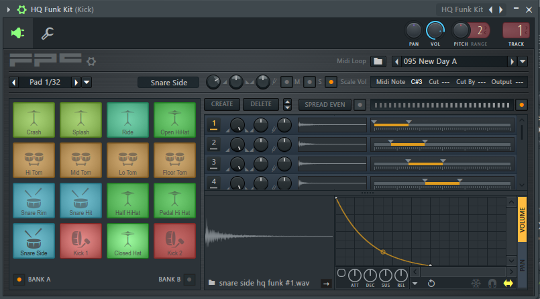Recently a user emailed to ask if it's possible to add our loops to FL Studio's FPC drum machine. Answer? Yes you can! Here's a short tutorial describing how to add MIDI loops to the FPC browser. Then I offer a couple of tips to start using them as patterns.
Find your FPC MIDI patterns folder
FPC ships with a bunch of MIDI patterns stored in a folder named "FPC drumloops". It's easy to find the folder holding these patterns. Here's how:
1. Open FPC and look for the pattern browser window on the top right side. It's directly below the Pan, Volume and Pitch controls.
2. Click on the folder icon labeled "Midi Loop" and it will open the folder location.
In the image below, the red arrow points to the 'midi folder' location.
On my PC it's located at: E:\Programs\FL Studio 20\Data\Patches\Scores\FPC drumloops

Copy the MIDI files into the FPC drumloops folder
First, you may want to create a top-level folder to hold all your patterns. Or a folder for your patterns plus a separate folder for any 3rd party MIDI you have. This is totally up to you but should help you navigate through your loops faster.
For example, create a "Groove Monkee" folder inside your FPC drumloops folder.
Then copy your loops into the appropriate location. That's it! The next time you start FPC, the loops will be there!
Using MIDI loops in FPC
It's easy to use the loops to build a track. Each time you select a loop in the FPC browser, it's added to the current pattern and to the piano roll. You can now edit it in the piano roll, if necessary.
Go to the next pattern in the pattern in the pattern selector. You can rename the patterns to match the file name or whatever works for you.
When you open the arrangement window, all of the patterns you've added will appear on the left side. You can now select a pattern and "paint" it into the timeline to build a track. Easy!
Tip: If you select another MIDI pattern in FPC before selecting another pattern slot, you'll replace the slot's current MIDI file. So when you find a pattern you like, remember to advance to the next empty slot by pressing F4.
It takes a little getting used to if you've never worked with patterns before but you get the hang of it quickly. And if you need fresh grooves for your tracks, check out our huge collection of professionally played MIDI grooves and bass lines.
You can download free MIDI patterns here.
If you have any questions please give us a shout. Enjoy!